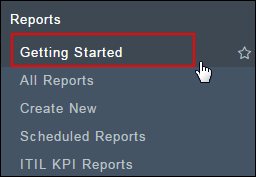Overview
This document describes how to run Global reports in ServiceNow and how to modify and save a report in ServiceNow. As more functionality in ServiceNow is released, this document will be updated to describe the growth in the Reports Application. Users will only see the reports related to the most current and any previous releases of ServiceNow. Every user in ServiceNow has the Reports Application but only specific roles have the ability to build a Global report.
Navigation
ServiceNow > All Reports> Global
Step-by-Step Process
- From the Title column, scroll and select the report you want to generate.
- To narrow your search results, type filter text in the Reports filter field.
- You may already have previously created reports under My Reports or Group.
- Click on the name of the report to open and the report will automatically run.
- Use the drop-down arrows in fields available to modify the report to fit your needs.
- If you want to modify and save this report, change the name of the report in the Name field.
- Click Save. The Report will now appear in the My Reports section on the Reports page.
- Click Run Report to display the report once any modifications have been made.
Note: The majority of the useful reports will be found under the Incident and Catalog Tasks headings.
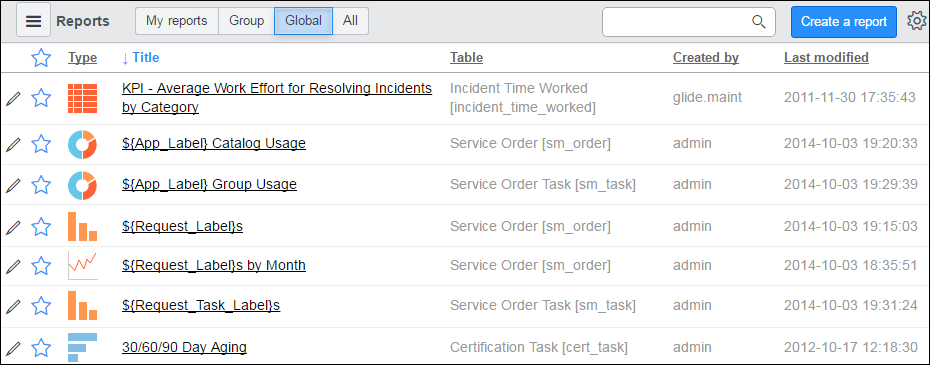
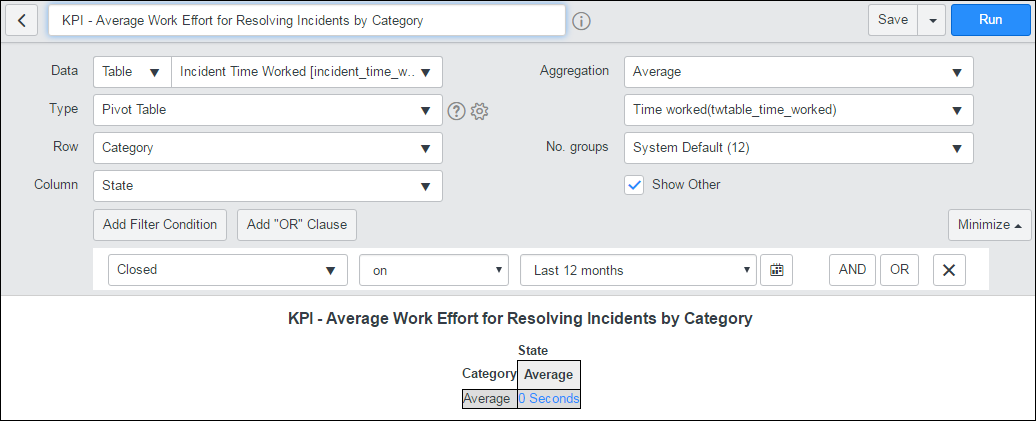
Note: If you hit Save at any time while in the report, a copy with the same name of the report will be saved to the All Reports page.
Note: For more detailed instructions on working with Reports, click Getting Started in the Reports application.