Overview
There are 2 parts to creating a PAR (Personnel Action Request):
Part 1: Create a PAR: The first steps that all PAR transactions begin with.
Part 2: Individual PAR Transaction Type: Steps vary by the type of PAR transaction being created.
This procedure is Part 2. It outlines the steps for completing a PAR: Appointment End Date, Supervisor ID or Unit PCN Change.
If you are making changes to multiple employee records or PAR transactions, see the Navigate Between Multiple Employee Records/PAR (Personnel Action Request) Transactions step-by-step procedure for more information.
Important Information
- Only Supervisor ID is open/editable for Temporary appointments.
Navigation
This step-by-step procedure begins on the PAR Details Page within an existing PAR transaction.
Step-by-Step Process
- If applicable, enter or Lookup
 the new Supervisor ID.
the new Supervisor ID. - If applicable, enter or select a date in the Appt End Date field.
- If applicable, enter a value in the Unit PCN field.
- If applicable, enter Comments.
- Complete the PAR:
PAR Details Page - Appointment End Date, Supervisor ID, or Unit PCN Change Screenshot
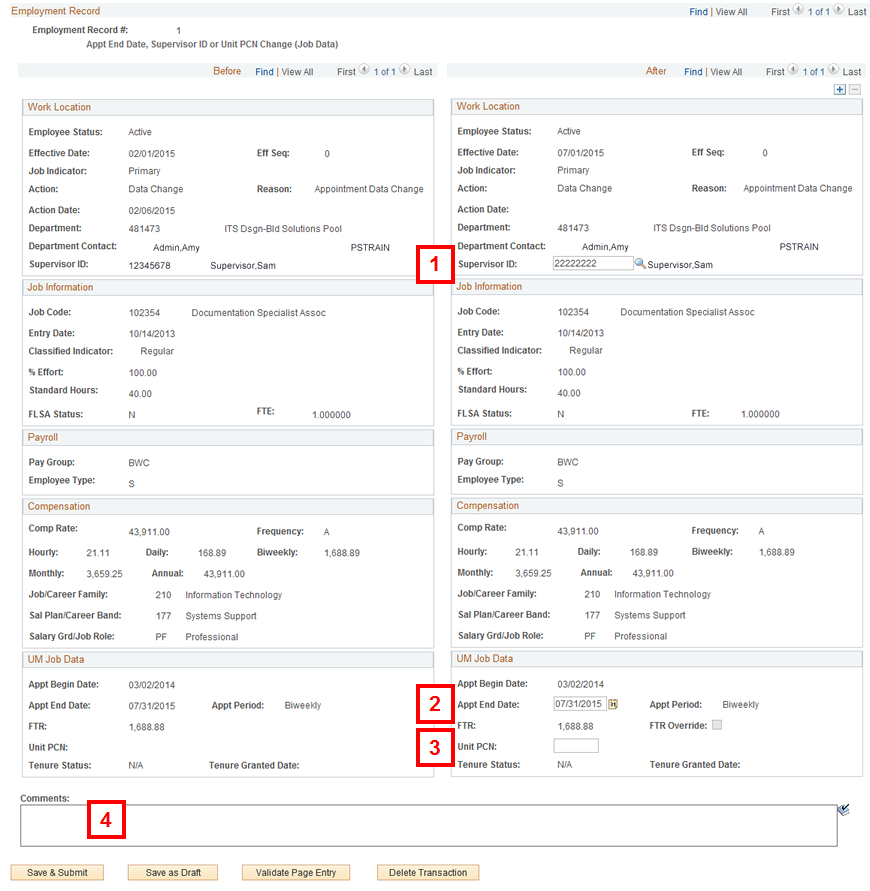
Note: The PAR Details page is split into two columns. The left column displays the employee record Before changes. The right column displays the employee record After changes.
Conclusion
This concludes the steps for completing a PAR: Appointment End Date, Supervisor ID or Unit PCN Change. If you would like to begin a new transaction, see the Create a PAR step-by-step procedure.