Overview
This procedure demonstrates how to locate and approve an HSIP request in M-Pathways. The Human Subject Incentives Program (HSIP) form in M-Pathways is used to request funds to pay for a person’s participation in a research study at the University. The requestor enters your uniqname in the HSIP form, identifying you as the unit approver for a request. Unit approval is required to:
- Verify the data on the HSIP request is entered appropriately.
- Enter or verify the ShortCode/ChartField combination to which the incentive payment will be charged.
- Authorize the HSIP Office to release the funds to the researcher or human subject.
Refer to the Treasurer’s Office website for more information on HSIP business processes.
Refer to the Additional Approver Tasks section of this document for instructions to return HSIP requests, track request status, and to upload subject details for a request.
Navigation
NavBar > Navigator > Human Subject Incentive Pymnt > Human Subject Incentive Form
Step-by-Step Process
As the approver, you receive an email from M-Pathways notifying you of an HSIP request to approve.
The email contains information used to locate the HSIP request in M-Pathways:
- HSIP Control # (unique tracking number for the request)
- Principal Investigator (uniqname)
- HUM # (if applicable)
The link in the email takes you to Wolverine Access.
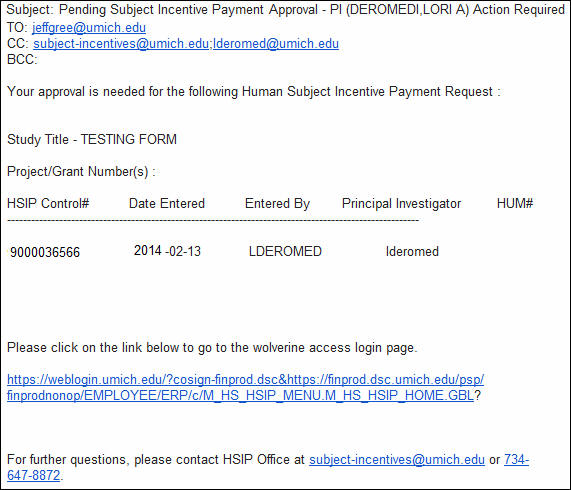
- Enter the HSIP Control No..
Find an Existing Value Page Screenshot
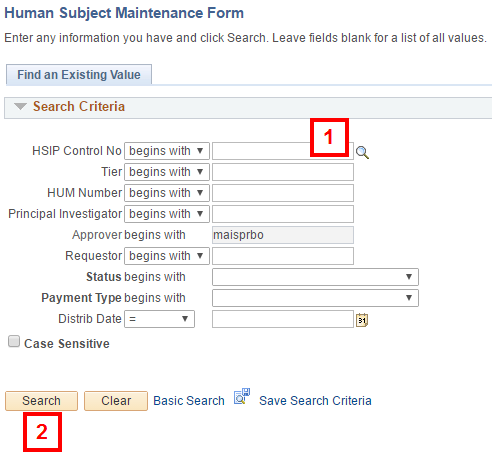
- Click Search.
Note: An alternate search option is to enter your uniqname in the Approver field; select Submitted for Approval from the Status drop-down list; click Search. This limits results to those requests requiring your attention. Select an HSIP request from the Search Results list.
- Click Expand All to view all sections of the request form.
Human Subject Incentive Payment Form Screenshot
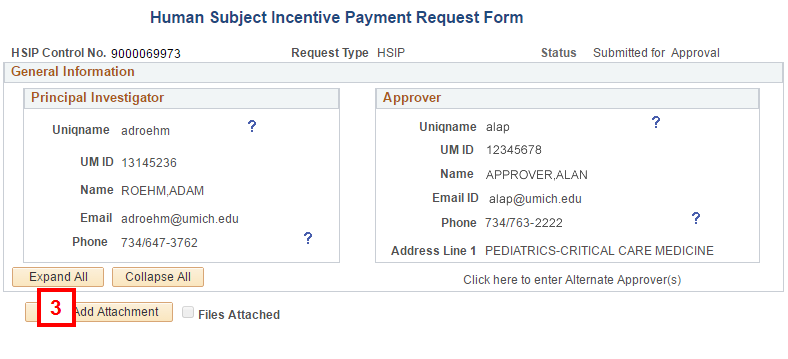
- Review the data entered by the Requestor in the following sections. If needed, change any information.
- Principal Investigator
- Study Information
- Payment Information
- Custodian Information (Alternate Pickup)
- Payment Type Details
- Delivery Information
If the requestor did not enter the Accounting Details, enter the ShortCode or ChartField combination to indicate who pays for the incentive before approving the request.
When a requestor selects Courier delivery, an accounting line is added automatically to record the unit surcharge. Enter the unit ShortCode/ChartFields to pay for this charge. Federal funds cannot be used.
The Account Type field defaults to Incentive. Do not change this value.
- Enter a Shortcode value to auto-populate the corresponding ChartFields
OR
Enter or Lookup applicable values in the Fund, Department, Program, Class, and Project/Grant fields.
applicable values in the Fund, Department, Program, Class, and Project/Grant fields.
Human Subject Incentive Payment Request Form - Accounting Details Group Box Screenshot

- Enter the Amount.
- If more than one ShortCode/ChartField combination will be used to fund the incentive, click Add a new row
 , then repeat steps 5 and 6.
, then repeat steps 5 and 6. - Click Approve.
Note: Upon approval the system:
- Grays out the Approve button
- Updates the Approved By and Approved On fields
- Sends an email alert to the requestor, PI, Custodian(s), and the HSIP Office
Additional Approver Tasks
Return a Request
To return the form to the requestor for more information prior to approval:
- Enter a description of information needed in the Approver’s Comments field.
- Click Additional Information Needed.
The requestor receives a system email notification to change the request and resubmit (if applicable).
Check the Status of a Request
Use the Search Results list on the Find an Existing Value page to check the status of a request.
- Search using any of the alternate search fields (i.e., those except HSIP Control No).
- Review the Payment Request Status and Distrib Date fields.
- Completed By (uniqname) and Completed On (date) fields are displayed on the HSIP form.
Find an Existing Value Page - Search Results List Screenshot

Upload Subject Details
An Approver can attach and upload signed Human Subjects Incentive Receipts (PDF copies) and/or completed subject information templates in the HSIP form to submit the required distribution documentation to the HSIP Office.
- Click View Add Attachment.
Human Subject Incentive Payment Request Form Screenshot
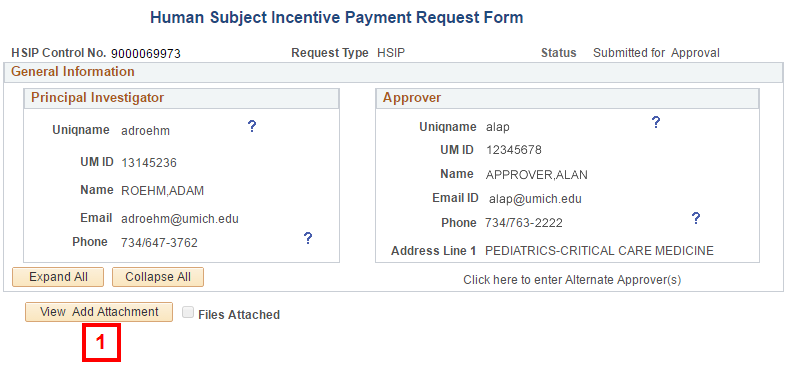
- Click Add Attachment.
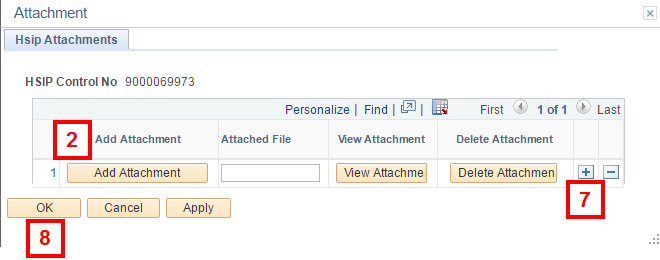
- Click Choose File.
- Navigate to and select the file.
- Click Open.
- Click Upload.
- Click Add row
 to add additional files.
to add additional files.
Note: If applicable, click Delete row
 to delete files.
to delete files. - Click OK to return to the request form.