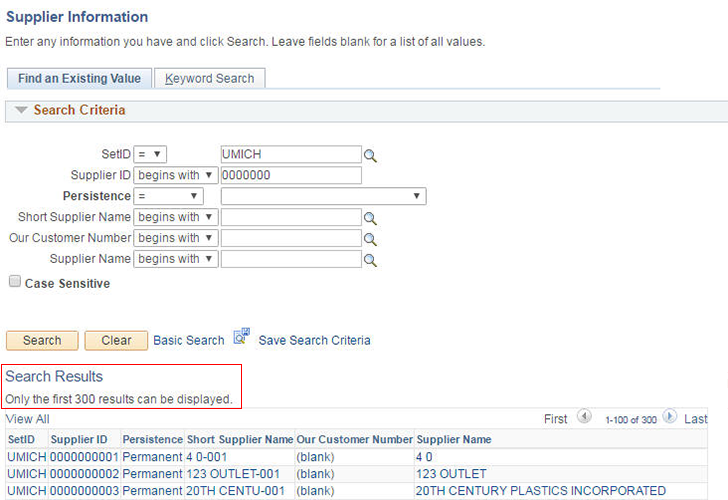Overview
Two types of search methods are available:
- Use Find an Existing Value pages to locate existing records (e.g., non-PO vouchers).
- Use Lookup
 to find a specific field value (e.g., a Category value for an eProcurement Requisition).
to find a specific field value (e.g., a Category value for an eProcurement Requisition).
Both search methods allow you to use conditions to broadly or narrowly define the search criteria. The condition you select alters the search results.
Search Conditions
The search conditions are located in a drop-down menu between the title and the field. Selecting a condition and entering a value in the field creates a statement. For example, in the picture below the first condition statement for the search is “The SetID field value is equal to UMICH.”
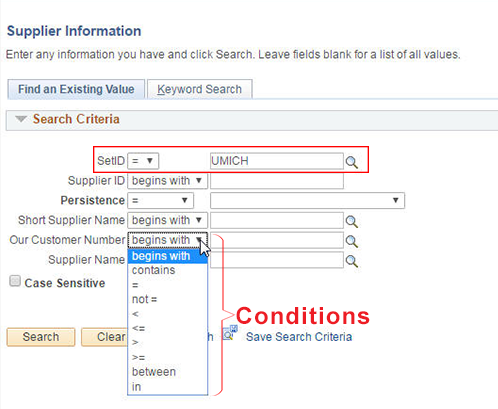
The table below shows the standard list of conditions in M-Pathways. The most commonly used conditions are noted with an asterisk (*). You can apply different conditions to each field in your search. The list of conditions available in the drop-down menu varies according to the field requirements.
| Condition | Description | Example of Use |
|---|---|---|
| * begins with | Use to locate all records starting with the value (full, partial, etc.) you enter in the field. | Name 1 begins with Dell returns all Supplier records where the Supplier’s Name starts with Dell. For example:
|
| * contains | Use to locate all records that include the value entered in the field as part of a larger piece of data. | Supplier ID contains 10396 returns all Supplier records whose ID number includes that value. Examples are:
|
| * = (equal to) | Use to search for records that match the value entered in the field. This is the most specific search condition. | Short Supplier Name = 0000010396-001 returns the Supplier record for Skip Durango. |
| not = | Use to search for all the records that do not include the value entered in the field. This search condition returns the broadest level of data and should be used with caution. | Persistence not = One Time returns all supplier records that do not have a Persistence value of “One Time”. |
| < (less than) | Use to search for records or values that are listed before (i.e., are less than) the value entered in the field. | Supplier ID < 0000000010 returns the Supplier records for Supplier IDs 0000000001 through 0000000009. |
| <= (less than or equal to) | Use to search for records that are listed before and include the value entered in the field. | Supplier ID >= 0000000010 returns the Supplier records for Supplier IDs 0000000001 through 0000000010. |
| > (greater than) | Use to search for records that are listed after (i.e., are greater than) the value entered in the field. | Supplier ID < 0000327700 returns the Supplier records whose Supplier ID is higher than 0000327700. |
| >= (greater than or equal to) | Use to search for records that are listed after and include the value entered in the field. | Supplier ID < = 0000327700 returns the Supplier records whose Supplier ID is higher than or equals 0000327700. |
| * between | Use to search for all records that fall within a range. Two fields appear to enter the range when this condition is selected. The first field represents the “from” value and the second field represents the “to” value. | Name 1 between Delt and Demb returns the Supplier records for Supplier whose names begin with “delt” up to “demb” (e.g., from Delta Airlines up to Demattia Group). |
| in (in list) | Use to create a list of specific records to view. There are two methods to enter values in the field:
|
Name 1 in Air Control,Air,Control Incorporated,Air Control Products Incorporated returns the records for these Suppliers. Open the first Supplier record in the list and view the subsequent records using the Next in List and Previous in List page tools. |
The M-Pathways system displays up to 300 rows of matching data for any search. Using any condition except = (equal to) may result in more than 300 matching rows. Conducting a search with blank fields (i.e., no search criteria) will almost always return more than 300 rows.
A message, like the one shown below, is displayed at the top of the Search Results grid if your search criteria are too broad. If the system cannot locate a matching value or record based on your criteria, you will see a “No matching values were found” message in the Search Results section of the page.