eProcurement/Asset Connection
The M-Pathways eProcurement and Asset Management systems work together to record purchasing data for equipment assets on behalf of the university. University policy defines equipment assets as having a unit cost greater than or equal to $5,000 and a useful life of at least two years.
When you Submit (or save and preview approvals) a Special Request or M-marketsite eProcurement requisition (ePro req), the system verifies each req line to determine whether an equipment asset is being purchased and where it will be physically located.
- To determine if the item is an equipment asset, the system looks at the Category code, Account value and the Price for the ePro req line. For a Special request ePro req, most of these are values you entered; for an M-marketsite ePro req, these are values that default when you select the item from the catalog.
- To properly maintain an equipment asset inventory, the university suggests using a Location code beginning with a
2,
which identifies the building and room in which the asset will reside.
To identify an item as an equipment asset, the ePro req line must have one of the following Category/Price or Account/Price combinations:
| Category/Price | Account/Price |
|---|---|
| EQPMT (non-software equipment) / ≥ $5,000 | 614000 (Equipment – greater than $5,000) / ≥ $5,000 |
| GENES (software equipment) / ≥ $500,000 | 614050 (Software – greater than $500,000) / ≥ $500,000 |
| ASSET (Michigan Medicine only) / ≥ $5,000 | 614000 (Michigan Medicine only) / ≥ $5,000 |
Remember, the system defaults the applicable Account value into the ChartField combination for the req line based on the Category code you enter.
Asset Warning Messages in an ePro Req
Important Information
- You may receive both warning messages depending on the Category (or Account), Price, and Location values in your ePro req.
- You will receive one or both warning messages for each line within your ePro req that has an “asset” Category code (or Account value).
- These asset messages are warnings only. If you choose not to update a req line to record a more appropriate Location code or to change the Account value, click OK to the message and complete the ePro req per the standard instructions.
This document assumes you are familiar with creating a Special Request or M-marketsite ePro req. Refer to the following documents for basic instructions:
Location Value Warning Message
The system returns the following warning message when you submit an ePro req with one or more lines that meets the equipment asset verification (e.g., Category/Price), but the Location value doesn’t begin with a 2.
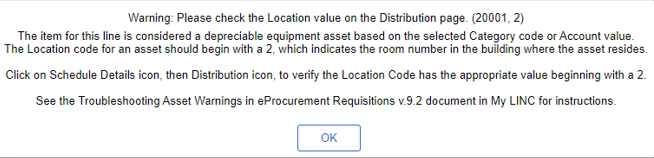
If you intend to order an equipment asset, you should change the Location value for the req or the specific req line.
Refer to the Change the Location Code for a Req Line When Ordering an Asset section below for instructions.
Account Value Warning Message
The system returns the following warning message when you submit an ePro req that has one or more lines that contains one of the asset
Category or Account values, but doesn’t meet the dollar amount threshold.
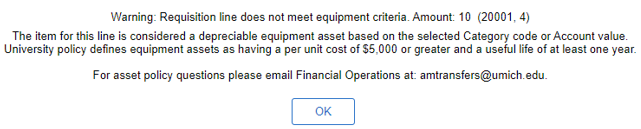
If you do not intend to order a depreciable equipment asset, you should change the Account value for the ePro req line below to correctly identify the item you are ordering.
Refer to the Change the Account Value for a Req Line section below for instructions.
Change the Location Code for a Req Line When Ordering an Asset
- Click OK.
Location Value Warning Message Screenshot
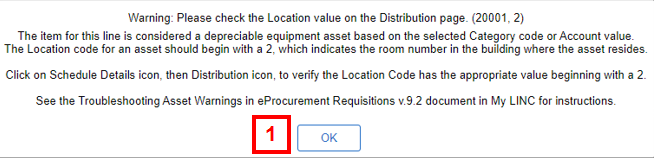
- Click View Schedule
 for the req line.
for the req line. - Click Distribution
 for the accounting lines.
for the accounting lines. - Enter or Lookup the Location.
Note: If you click Lookup to search for the Location code for the building and room, enter as much information as you know into one or more of the following fields:- Location Code
- Description
- Building #
- Sector (i.e., room)
- Click Done on the Distribution page.
- Click Done on the Schedule Detail page.
- Click Submit.
Note: The asset warning messages appear each time the req meets certain criteria when saved and submitted or saved and previewed.- The ePro req Confirmation page appears. When ordering an asset with a price of 5,000 or greater, this page displays the central office approvals required prior to the req being built into a PO.
- The Budget Status field on the Confirmation page shows the status of the budget checking process for the ePro req.
- If applicable, click Check Budget.
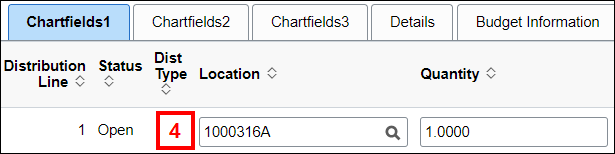
Change the Category Value for a Req Line
For a Special Request ePro req, selecting the Category code is a data entry shortcut for entering the applicable Account value into the ChartField combination for the req line. When you receive one or both asset warning messages, you must determine whether or not you are truly ordering a depreciable equipment asset. To indicate you are not ordering an asset, select a different Category value for the req line.
Due to the item set-up in the M-marketsite catalogs, it is rare to receive asset warning messages for an M-marketsite ePro req.
- Click OK.
Location Value Warning Message Screenshot
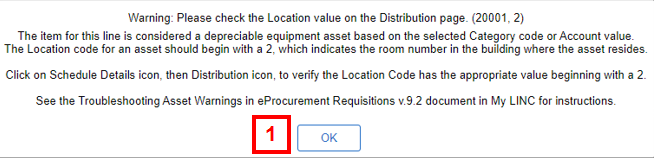
- Click OK.
Category Value Warning Message Screenshot
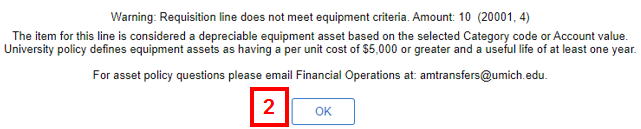
- Click the Item Description link for the req line.
- Enter or Lookup a different Category value.
- Click Apply.
- Click Submit.
Note: Changing a ChartField value (e.g. Account) in the ePro req line necessitates that the ePro req be re-budget checked. - Click Check Budget.