Overview
On the My Requisitions page, you have the ability to cancel an ePro req that you have submitted prior to it being built into a Purchase Order (PO). However, because the automated PO Build/Dispatch process runs hourly Monday-Friday from 7:00 AM to 7:00 PM (except at noon), you have a short window in which to do so.
After the req is built into a PO, follow the Cancel a Purchase Order (PO) procedure at the end of this document.
Navigation
Homepage: Purchasing and Payments; Tile: My Requisitions
Cancel an ePro Requisition
- Select Cancel from the Related Actions
 drop-down list for the desired ePro req.
drop-down list for the desired ePro req.
My Requisitions Page Screenshot
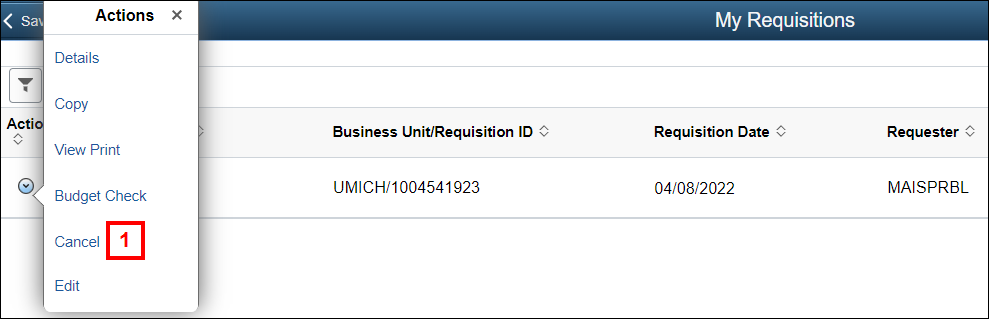
- Verify that you are canceling the correct requisition, then click Yes.
Confirmation Message Screenshot
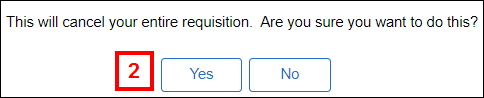
- The requisition is updated to show:
- A Request State of Canceled.
- A Total of 0.00.
My Requisitions Page Screenshot
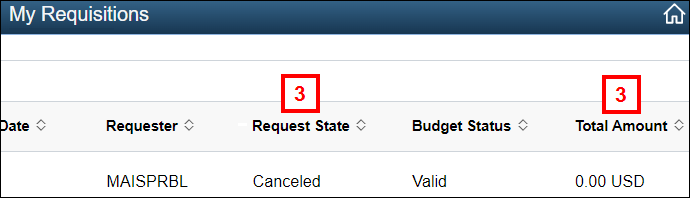
Cancel a Purchase Order (PO)
Procurement Services is responsible for canceling POs. Please complete the PO Request Form to request that a PO and, if applicable, its associated ePro req be canceled.
If the associated ePro req is not canceled, a new PO will be created from that req and dispatched during the next PO Build/PO Dispatch process. To cancel the associated ePro req yourself, follow the Cancel an ePro Requisition procedure above.
After the Purchase Order (PO) is created from a Special Request ePro req, you must request that the PO be canceled if you need to make changes to the ChartField distribution or comments for that order.
M-marketsite ePro reqs cannot be changed after the PO is created. Any change to the order requires that the PO to be canceled.