Step-by-Step Process
Create a Receipt for ePro Receiving
Navigation: Homepage: Purchasing and Payments; Tile: Create Receipt
- Click Update Filters.
Create Receipt Page Screenshot
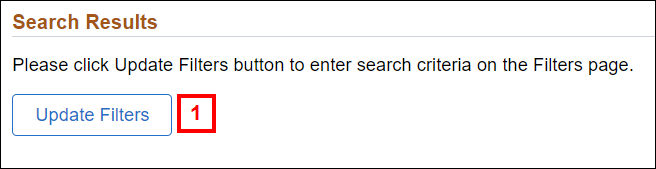
- To search for an order, enter value(s) in one or more of the following fields:
- PO Number
- Requisition ID
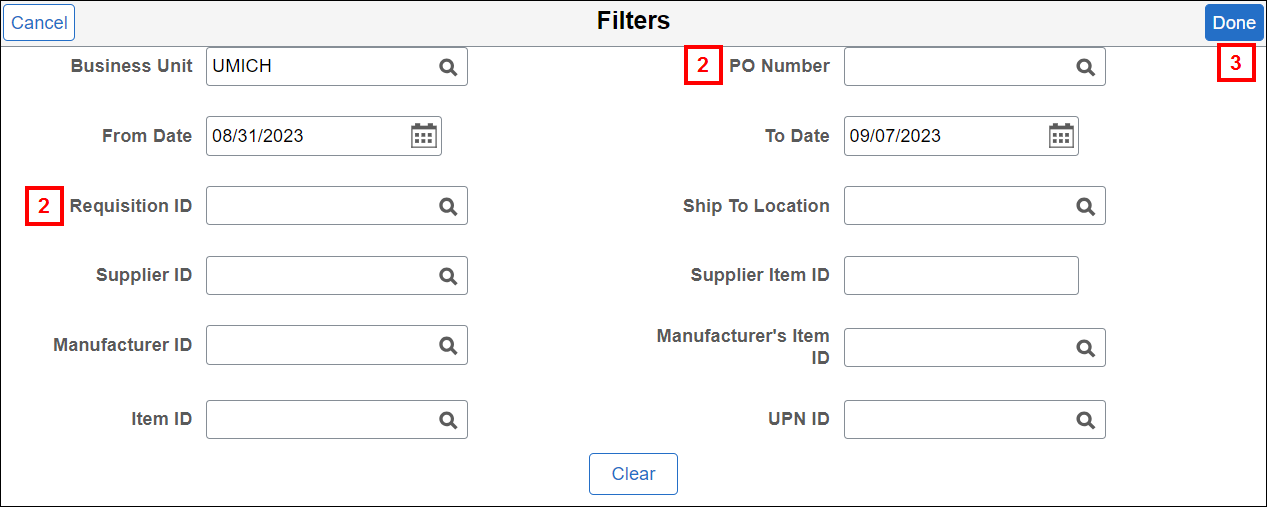
- Click Done.
- Check the box for the line(s) that is/are to be received.
Note: If applicable, check the box in the header to select all lines for receiving.Search Results Page Screenshot

- Click Receive selected to open the receipt for the line(s).
- Verify or enter the Received Quantity.
Notes:- The default value in the Received Quantity column is the PO quantity and only needs to be changed if a different quantity is received.
- If the PO is set up to receive by amount, enter the value in the Received Amount field (not shown). The received amount populates the balance of the PO.
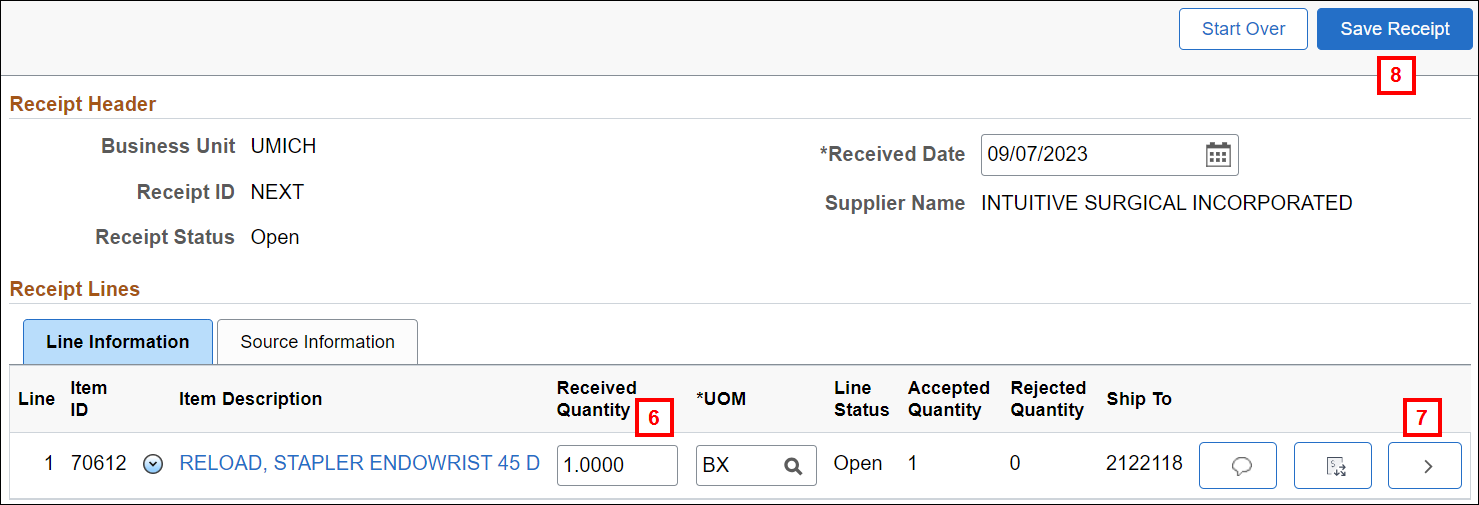
- If applicable, click Details
 to view line detail information.
to view line detail information. - Click Save Receipt.
View My Receipts
Navigation: Homepage: Purchasing and Payments; Tile: My Receipts
- Click Edit Receipt
 to view more information.
to view more information.
