Overview
There are two pagelets to assist Department Mangers in reviewing and approving transactions.
- Unpaid Vouchers sorted by Date - displays the top 15 unpaid vouchers sorted by date.
- Unpaid Voucher sorted by Amt – displays the top 15 vouchers sorted by gross amount.
This document provides details for:
Important Information
- Vouchers that are overdue display with an orange highlight.
- Vouchers due within the next five days display with a yellow highlight.
- The Voucher ID is a link to the Unpaid Voucher page to view more information.
- Selecting a Voucher ID from the pagelet takes you to the Unpaid Voucher Page.
Example
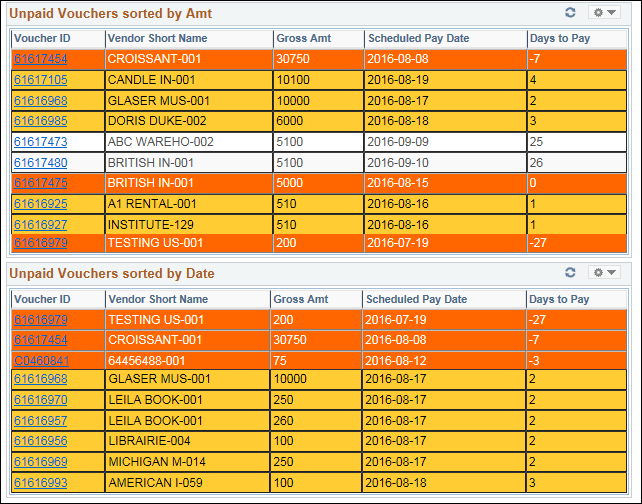
Step-by-Step Process
Add Pagelets to Home Page
- Click Content in the upper right corner of the M-Pathways - Home Page.
- Check the Unpaid Vouchers sorted by Amt box in order to view the pagelet on your home page.
Personalized Home Page Screenshot
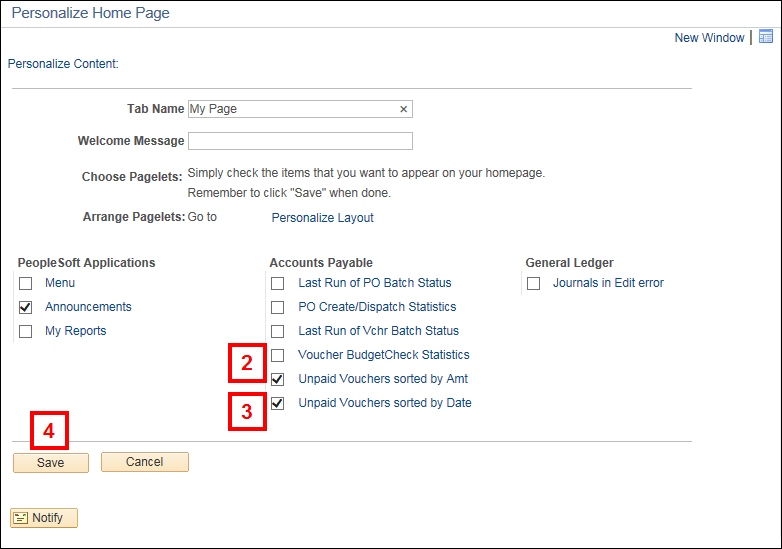
- Check the Unpaid Vouchers sorted by Date box in order to view the pagelet on your home page.
Note: You can select one or both of the pagelets to display. - Click Save.
Change Layout of Pagelets on Home Page
- Click Layout in the upper right corner.
- Select 2 columns or 3 columns in the Basic Layout field.
Personalized Home Page Screenshot
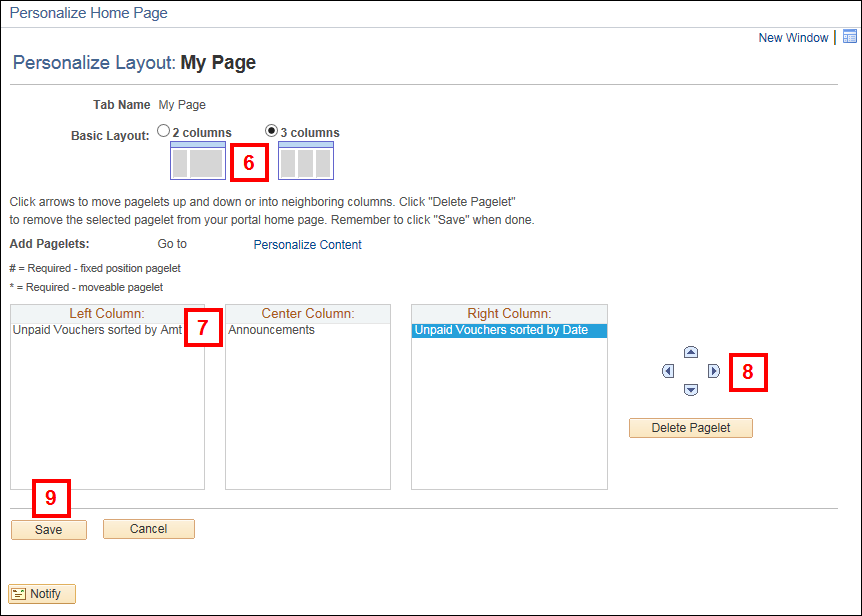
- To move pagelets, select the applicable item you wish to move.
- Click the arrows to move to applicable column.
- Click Save.
Navigation
NavBar > Navigator > Accounts Payable > Review Accounts Payable Info > Vouchers > Unpaid Vouchers
Unpaid Voucher Page
- Enter the applicable values in the Search Criteria group box.

- Click Search.
- Review the information on the pages.
Note: There are two tabs: Voucher Detail and More Detail.
Voucher Detail Screenshot

| Letter | Field/Button |
Description |
|---|---|---|
A |
Voucher ID |
Link takes you directly to the voucher page. |
B |
Notify SSC |
Opens a new email template to communicate to the Shared Services Center (SSC). |
C |
Approver History |
Opens the Approval History page to view all routings and who has approved. |
More Detail Screenshot
