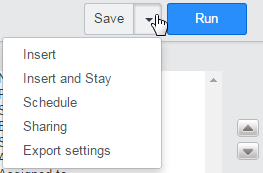Important Information
This document describes how to run, create and modfiy reports in ServiceNow. Users will only see the reports related to the most current and any previous releases of ServiceNow. Every user in ServiceNow has the Reports Application and the ability to run and create reports. Only specific roles have the ability to build a Global Report.
Navigation
ServiceNow> Reports> View/ Run
Run Existing Report
By default the My reports opens when a user clicks My Reports from the left navigation. Click on the applicable report link to run a report.

- My reports: Reports the user has created.
- Group: Reports that have been created by those in users Assignment Groups. If users belongs to more than one Assignment Group, reports from all groups are included under this option.
- Global: Reports created by those that have the specific role to create Global reports.
- All: All reports available to user including their own reports and their group reports.
Modify Existing Report
- Click the pencil icon
 next to the applicable report.
next to the applicable report.
- Modify the data fields to adjust the report and click Run. The report will run with the edited information, but will not Save.
- Click Save to create a new report with the edited information.
- Select Update from the Save drop-down menu to save edits to the same report.
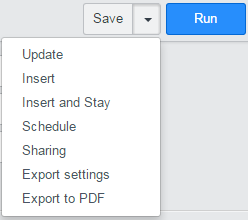
Create a Report
- Click Create a Report.
- Enter report information in the data fields and click Run. The report will run but will not Save unless you click Save.
- Insert: Current window closes and user is taken to All reports page. Copy of the report is saved in My reports.
- Insert and Stay: Report window remains open and copy of the report is added to My reports.
- Schedule: Options to set the report to run on a particular schedule.
- Sharing: Option to make the report visible to Groups and Users.
Save menu options when creating a report