Important Information
- In order to change space data, you must have access to the Dept IDs to which changes are to be made. Obtaining department-level security access is part of the Online Access Request (OARS) process.
- Change Room Type, Square Footage, Room Use Function codes, and other data on the Survey Data panel.
- Certain Room Types require a station count or a percentage of a specific Room Use Function code. Check the Survey Instructions for specific information.
- Make an educated guess in the Square Feet or Room # fields when entering changes. Space Analysis always verifies this data.
Navigation
There are two Survey search page options:
- NavBar > Navigator > Space Management > Survey > Survey/ORA/Utilization/Feature
- Use this option to include Room Utilization fields in both the search and search results.
- NavBar > Navigator > Space Management > Survey > Survey/ORA
- Use this option to exclude Room Utilization fields in both the search and search results. This prevents multiple rows for the same room from being returned in the search results.
Both options display the same data on the survey page tabs.
Step-by-Step Process
- Enter search criteria in one or more of the following fields:
- Building
- Floor
- Room Number
- Department
- Room Type
- Survey Action
- Click Search.
- If the data you entered in step 1 is unique to a single room, the Survey Data page for that room displays.
- If the data you entered applies to more than one room, a list limited by the data displays. Click the desired selection.
- Enter or Lookup
 the new Room Type.
the new Room Type. - If the new room type requires a station count, enter the number in the Stations field.
- If applicable, enter the new estimated Square Feet.
- Click Svy Comments..., if you changed the square footage for any reason.
- Enter a comment in the Survey Comments field, noting the reason the square footage is changing.
- Click OK.
- If applicable, enter or Lookup
 the new Function Code.
the new Function Code. - Enter the applicable Percent to accurately reflect the functional activity for the FY. The total of all Room Use Function percentages must equal 100.
- Add Function rows as needed by clicking Add Row
 . Use Show Next Row, or Show Previous Row to navigate between rows. Click Delete Row
. Use Show Next Row, or Show Previous Row to navigate between rows. Click Delete Row  to delete a row.
to delete a row. - Click Save.
- Verify that the Survey Action has changed to To Authorizer.
Note: You can enter the room Record Number, if known.
Note:
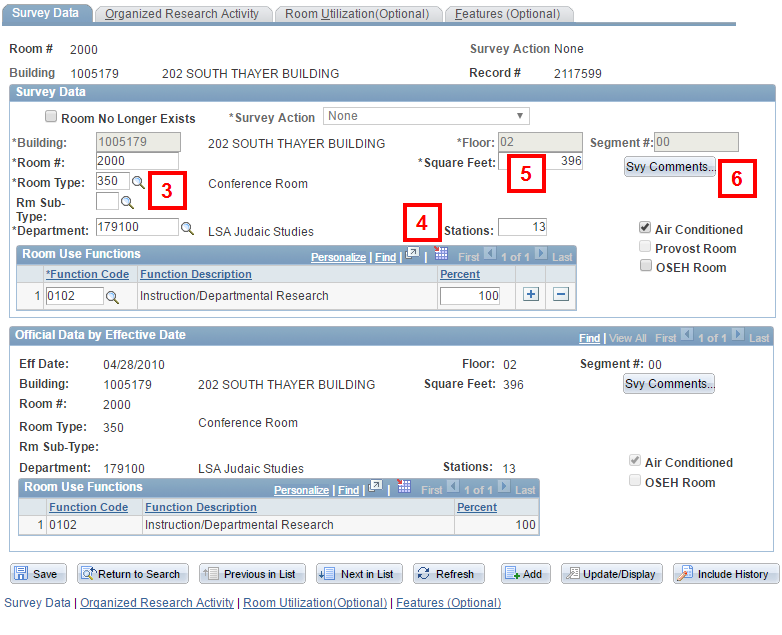
Note: If a renovation occurred, you may need to add a Room Use Functions row with code 0060 (Alteration/Conversion) to report the amount of time the room was out of service. Be sure to enter the correct percentage.
Note: When adding or deleting square footage from another room, note the room numbers affected by this renovation.
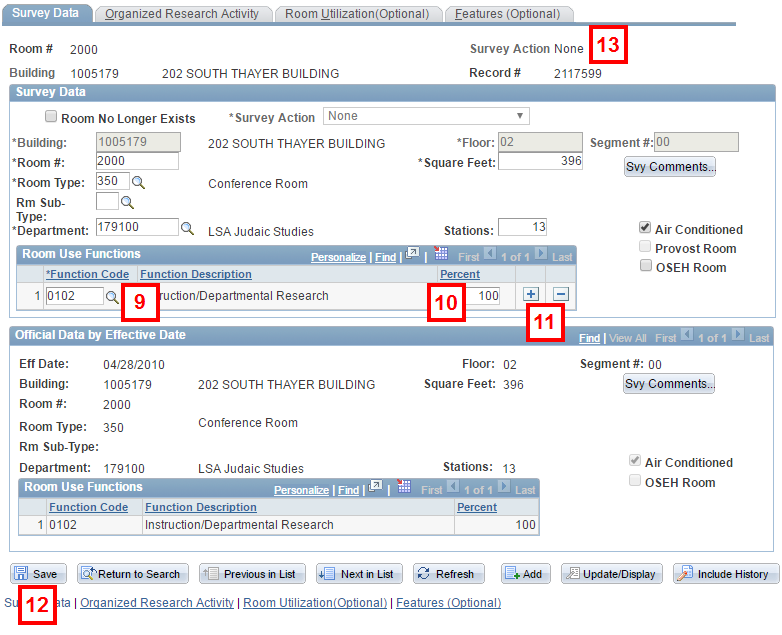
Note: The percentage for each code must be equal to or greater than 5%.
Note: Any fields in which you entered or changed data will be highlighted in gold upon saving (not shown).