Overview
This document covers how to add the Space Management Homepage to your list of Homepages in the M-Pathways Financials and Physical Resources System. The Space Management Homepage provides access to the transactions you need to review or update your unit's space data.
See Navigating the New M-Pathways for detailed information on navigating and working with M-Pathways homepages and tiles.
Notes:
- Start by navigating to Wolverine Access and logging in to the M-Pathways Financials and Physical Resources System.
- By default, the Financials Homepage displays.
Step-by-Step Process
Add the Space Management Homepage
- Click Personalize Homepage from the Action menu.
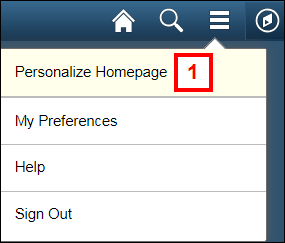
- Click the Add Homepage button.
- Select Space Management from the list of available Homepages.
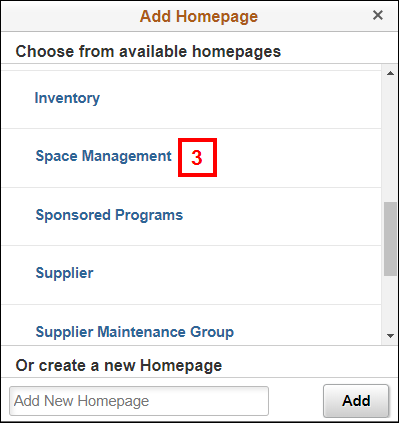
- Click Save.
Now that you have added the Space Management home page, you can select it from the drop-down menu at the top of the page.To set it as your default homepage, follow the steps below.
Set Space Management as Default Homepage
- Click Personalize Homepage from the Action menu.
- Locate the Space Management homepage in the left-hand column.
- Click and drag the Space Management homepage to the top of the list.
View List of Homepages Screenshot
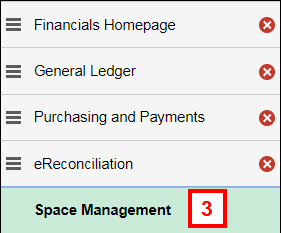
- Click Save.