Overview
The Survey page group contains the Survey Data and the Organized Research Activity (ORA) pages, as well as the Room Utilization (Optional), and Features (Optional) pages used by some units. The Survey Data page is used to change survey data and to view previous room data. Location, square footage, room type, department occupancy, air-conditioning, station count, and functional activity data are recorded and maintained on this page.
Navigation
There are two Survey search page options:
- NavBar > Navigator > Space Management > Survey > Survey/ORA/Utilization/Feature
- Use this option to include Room Utilization fields in both the search and search results.
- NavBar > Navigator > Space Management > Survey > Survey/ORA
- Use this option to exclude Room Utilization fields in both the search and search results. This prevents multiple rows for the same room from being returned in the search results.
Both options display the same data on the survey page tabs.
Survey Data Page
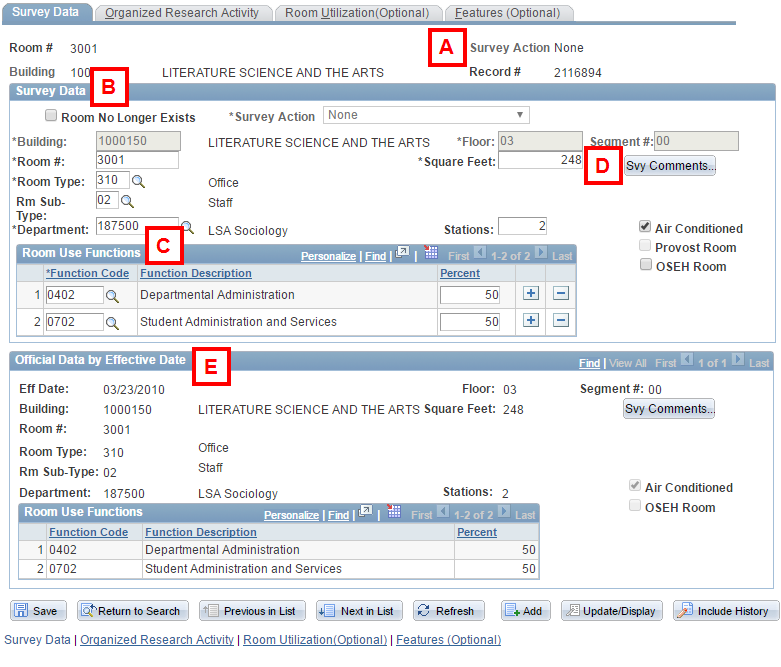
| Letter | Field/Button | Description |
|---|---|---|
| A | Survey Action | The Survey Action field displays the current status of the room. When the survey data for this room is changed and saved, the field changes from None to To Authorizer. As the survey action moves through the approval and submit process, this field changes to To Submitter then To Space Analysis. When Space Analysis receives the changes, the action changes to the appropriate Hold status. After Space Analysis reviews and confirms proposed changes or field verifies square footage changes, they process or verify the change and the action is set back to None. |
| B | Survey Data |
The Survey Data group box contains data that is the same as the Official Data, or it contains data that has been updated and not yet verified by Space Analysis.
Note: The Comments sub-page is used by the Surveyor to explain why the room no longer exists or if square footage has changed due to a renovation. |
| C | Room Use Functions |
The Room Use Functions group box is where the Function Code and the percentage can be updated. Up to five Function fields with different Room Use Function codes can exist, along with the appropriate Percent for each. Each Percent value must be greater than or equal to 5%. The percentages must total 100. Note: Generally, there are one to three Room Use Function codes per room. |
| D | Svy Comments | Svy Comments displays a Comments sub-page that allows you to enter comments about the changes to this room. Comments are important if there are changes that require field verification (e.g., change the square footage, re-number a room, or add/delete a room). |
| E | Official Data by Effective Date |
The Official Data by Effective Date group box displays data that was verified by Space Analysis for a previous survey period, as well as other data changes that have been verified by Space Analysis. The data with the most recent effective date displays first. You may view previous room data rows by clicking Include History at the bottom of the page and using the navigation tools in the Official Data by Effective Date group box to display the historic data for the record. Clicking View All displays all data rows. Comments can be accessed by clicking Svy Comments located in this group box. |