Overview
This step-by-step procedure demonstrates how to view and edit your staff's project allocations.
Step-by-Step Procedure
- Open TeamDynamix.
- Select Resource Management from the Applications Menu or click the Resource Management tab.
View Applications Menu screenshot
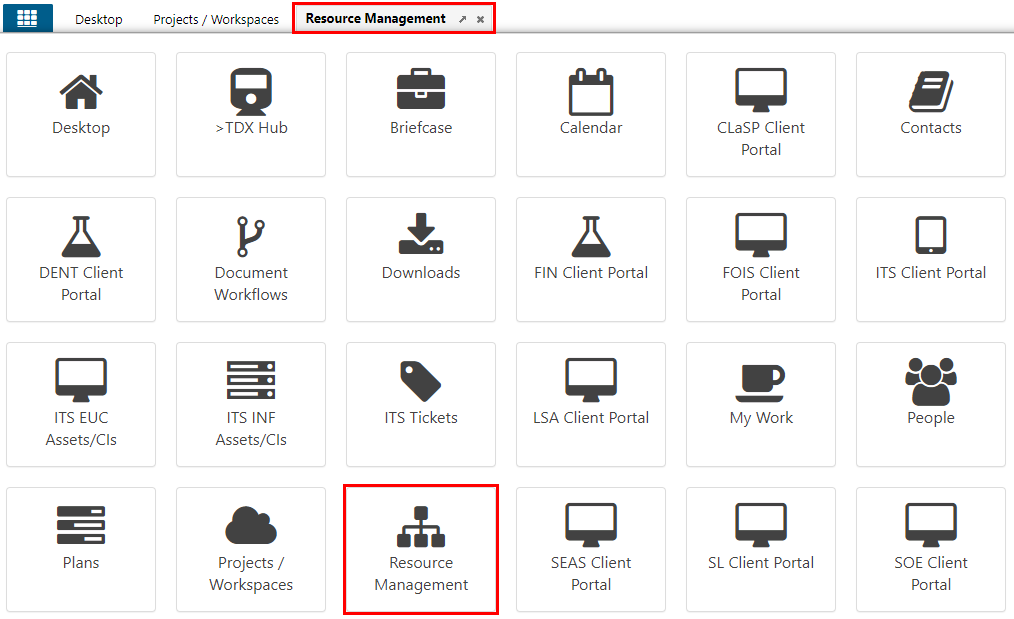
- Click Manage Allocations.
View Manage Allocations screenshot
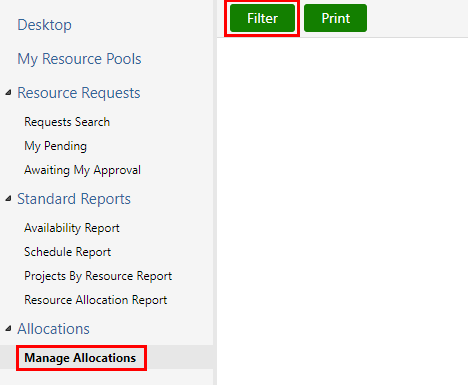
- Click Filter.
- Enter a Date Range and other applicable data, and select Hours or Percent for allocation method under Options.
View Manage Allocations screenshot
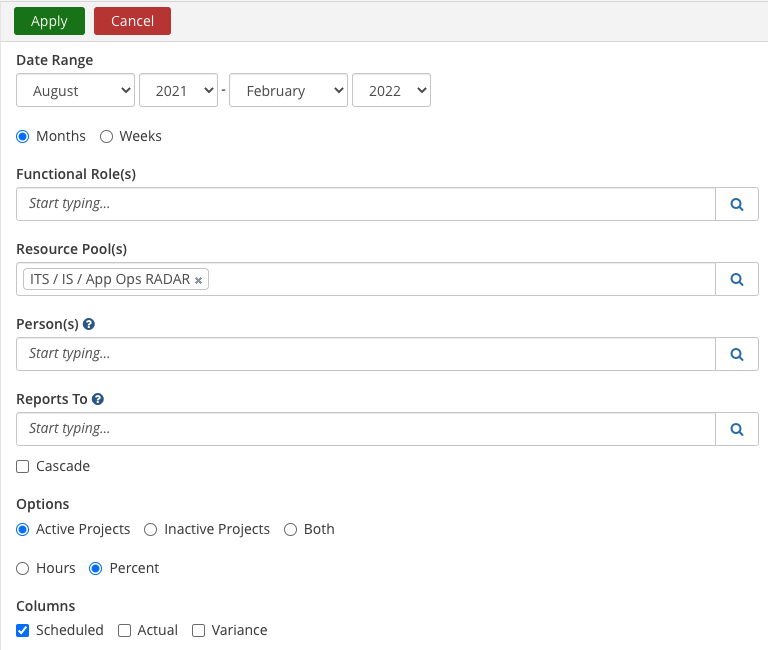
- Click Apply.
- Review the resource's project assignments and Remaining Availability.
View Manage Allocations screenshot
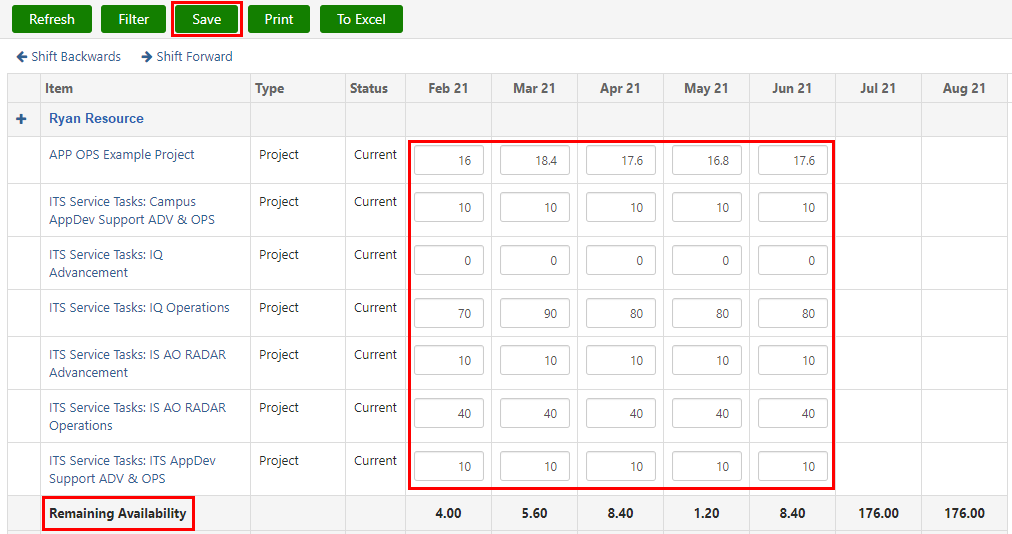
- To edit, click in a cell and enter the appropriate hours.
Notes:- While you have the ability to edit hours for any of the current and future months, you should only focus on the projects you manage.
- If you must edit allocations for projects you are not the manager of, contact the appropriate project manager to discuss
- Click Save.
- Click OK.