Overview
This step-by-step procedure demonstrates how to approve, reject, or select an alternative resource in TeamDynamix.
Note: This is only applicable for Resource Pools that require approval for project assignments.
Step-by-Step Procedure
Note: This procedure demonstrates one way of navigating to the Approvals page. You may also respond to a resource request through the email notifcation, an alert on the Welcome pop-up, the Resource Request Awaiting My Approval widget, or the My Approvals Section of the My Work tab.
- Open TeamDynamix.
- Select Resource Management from the Applications Menu or click the Resource Management tab.
View Applications Menu screenshot
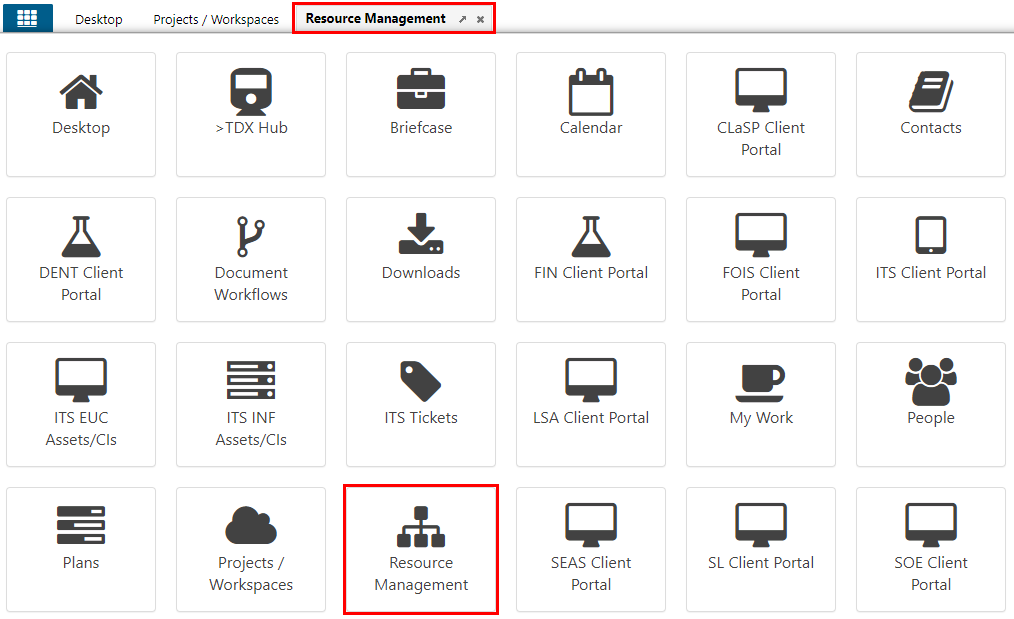
- Click Awaiting My Approval.
View Awaiting My Approval screenshot
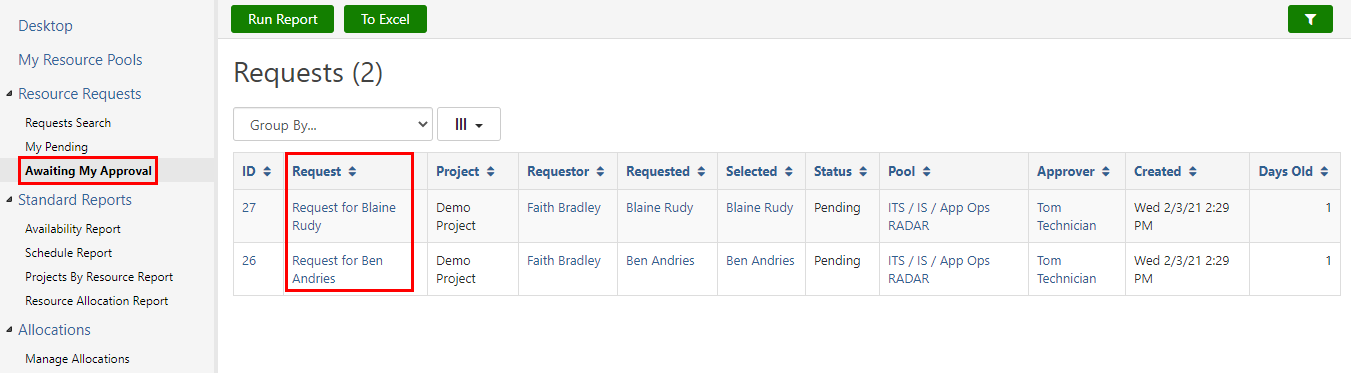
- Click each request to approve, reject, or select an alternative resource.
Note: If applicable, go to select an alternative resource. - Click Actions.
View Resource Request Detail screenshot
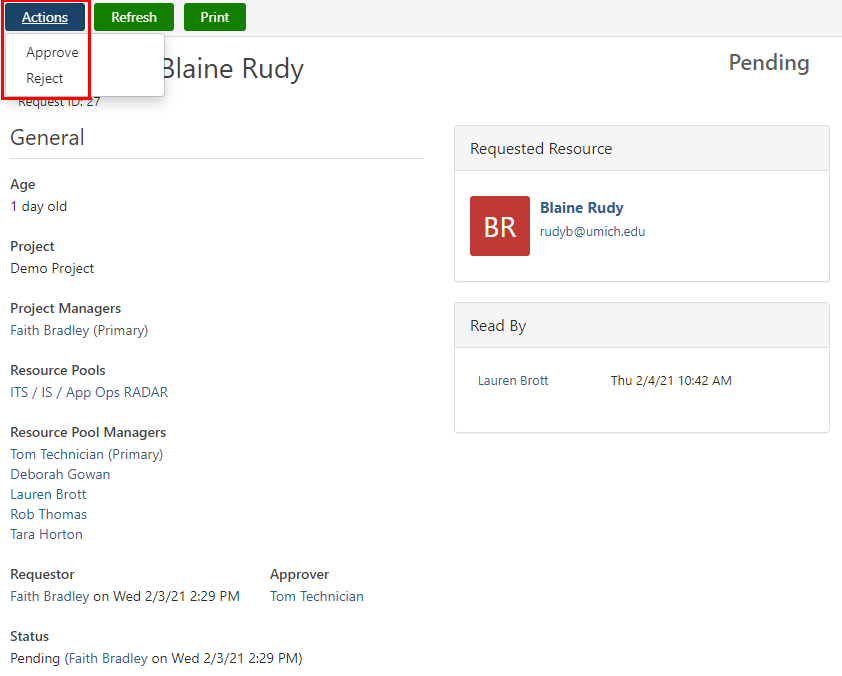
- Click Approve or Reject.
To Approve:
- Enter Comments.
View Approve Resource Request screenshot
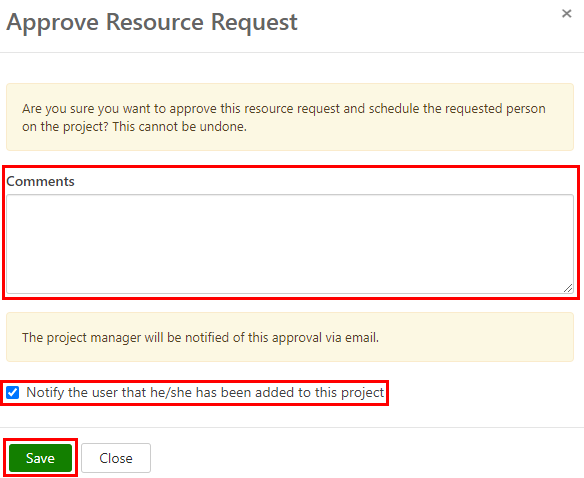
- Check the Notify user that he/she has been added to this project box.
- Click Save.
To Reject:
- Enter Comments.
View Reject Resource Request screenshot
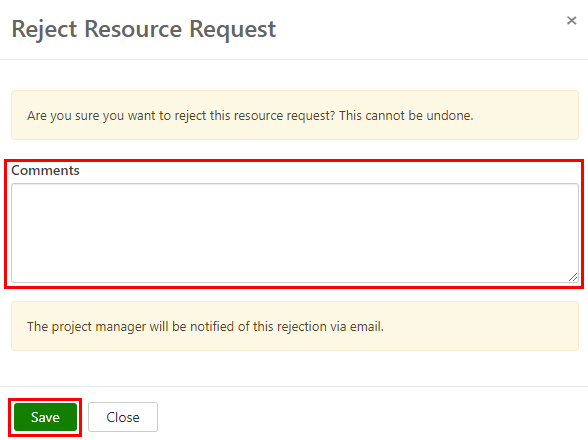
- Click Save.
Select an Alternative Resource
- On the Resource Request Detail page, scroll down to the Alternative Resources section.
View Resource Request Detail screenshot
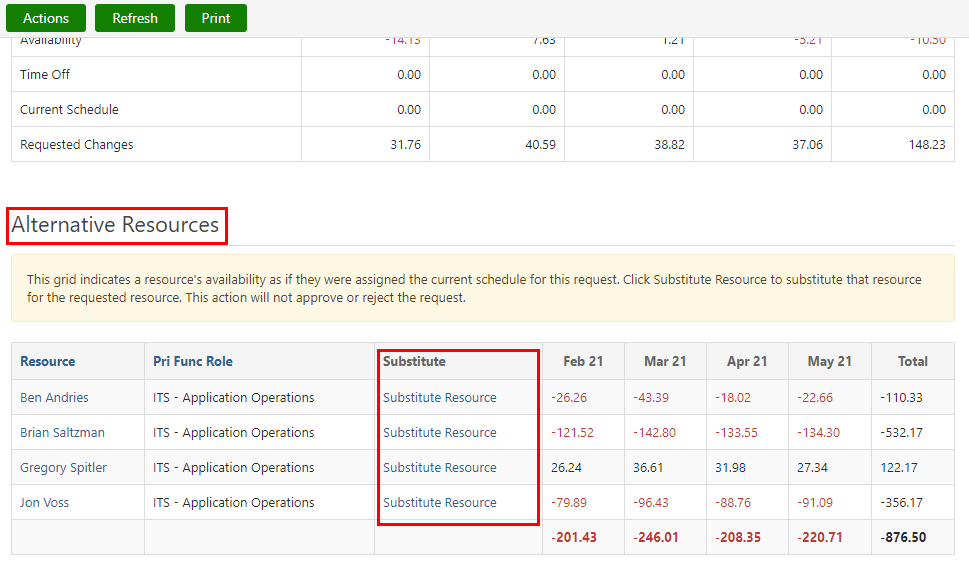
- Click Substitute Resource next to the appropriate resource.
- Click OK.
- Click Actions.
- Click Approve.
- Enter Comments.
- Check the Notify user that he/she has been added to this project box.
- Click Save.