Overview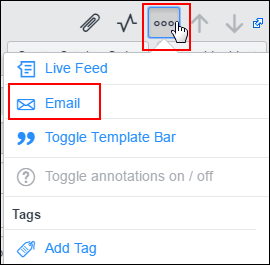
Emails can be sent from ServiceNow to a caller using the Email function found under the More Options icon on the title bar of the Incident form. The system automatically populates specific information about the record in the email, making it efficient to send information. The subject line of the email is editable.
Step-by-Step Procedure
- Click Email, which can be found under the More Options icon on the title bar of the Incident form.
- Type the text of your email in the Message Text field.
- If needed, click Attach File to add an attachment. Multiple attachments can be added to an email.
- Click Send.
Note: The Email form is pre-populated with the caller’s Email address in the To field and the ticket number and short description in the Subject field. If someone other than the individual who opened the ticket opens this ticket, their email address will be added to the CC field. Other email address can also be added. Users may choose to Reply to, or, Reply to all. If individuals other than the caller or person sending the email are listed on the form, their email addresses are added to the CC field.