Important Information
Use this procedure when a room has been divided into two or more rooms, or as other renovations take place. Change the square footage on the existing room first by completing steps 5-8 of Changing Space Data on the Survey Data Page.
Note: Contact Space Analysis if you have a renovation that impacts more than 4-5 rooms. They have a data-loader
and can assist you with data entry when major changes occur.
Navigation
There are two Survey search page options:
- NavBar > Navigator > Space Management > Survey > Survey/ORA/Utilization/Feature
- Use this option to include Room Utilization fields in both the search and search results.
- NavBar > Navigator > Space Management > Survey > Survey/ORA
- Use this option to exclude Room Utilization fields in both the search and search results. This prevents multiple rows for the same room from being returned in the search results.
Both options display the same data on the survey page tabs.
Uploading Changes to Space Data into M-Pathways (Survey Import Process)
- Click Add a New Value.
- Verify the SetID defaults to UMICH.
- Click Add.
- Enter the required data into the following fields:
- Building (7-digit value)
- Floor
- Room #
- Square Feet (estimate)
- Room Type
- Department
- Stations (if required)
- Function Code
- Percent (Room Use Function Percentage)
- Click Svy Comments... and note why you added this new room.
- The Facilities Planning and Design Key Plan office will verify the room number and square footage.
- If the new room has a Room Type of 250 or 310 with a Room Function of 0202, you must complete the ORA page.
- If the new room has a Room Type of 210, M-Pathways requires that you specify a sub-type. You will not be able to save, authorize, or submit the data if a sub-type is missing.
- Your department may also use M-Pathways to require sub-types for particular room types within its own department. This requirement is specified in M-Pathways by the Space Survey Controller for your department.
- Click Save.
- Verify that the Survey Action field has changed from None to To Authorizer.
Note: Alternatively, you may click the Add a New Value link at the bottom of the page.
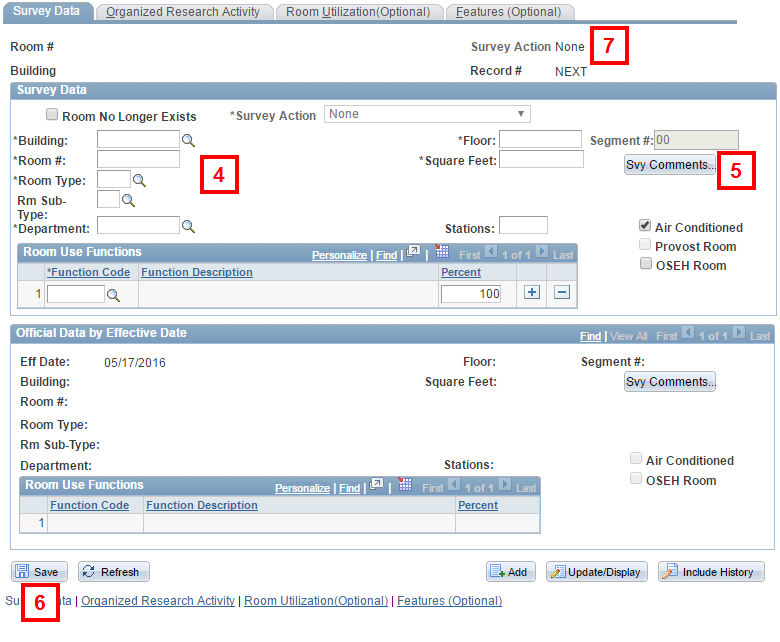
Notes:
Note: Any fields in which you entered data are highlighted in gold after you save the page.