Important Information
- Use this procedure when a room has been eliminated (e.g., two rooms have been merged into one). To add the square footage from this room to another room, complete steps 5-8 of Change Space Data on the Survey Data Page.
- Do not use this procedure if the room has been transferred to another department. E-mail the Office of Space Analysis and explain the change. They will transfer the room to the appropriate department.
Navigation
There are two Survey search page options:
- NavBar > Navigator > Space Management > Survey > Survey/ORA/Utilization/Feature
- Use this option to include Room Utilization fields in both the search and search results.
- NavBar > Navigator > Space Management > Survey > Survey/ORA
- Use this option to exclude Room Utilization fields in both the search and search results. This prevents multiple rows for the same room from being returned in the search results.
Both options display the same data on the survey page tabs.
Step-by-Step Process
- Enter search criteria in one or more of the following fields:
- Building
- Floor
- Room Number
- Department
- Room Type
- Survey Action
- Click Search.
- If the data you entered in step 1 is unique to a single room, the Survey Data page for that room displays.
- If the data you entered applies to more than one room, a list limited by the data displays. Click the desired selection.
- Check the Room No Longer Exists box.
- Click Svy Comments....
- Enter a comment in the Survey Comments field, noting the reason this room is being deleted.
- Click OK.
- Click Save.
Note: You can enter the room Record Number, if known.
Note:
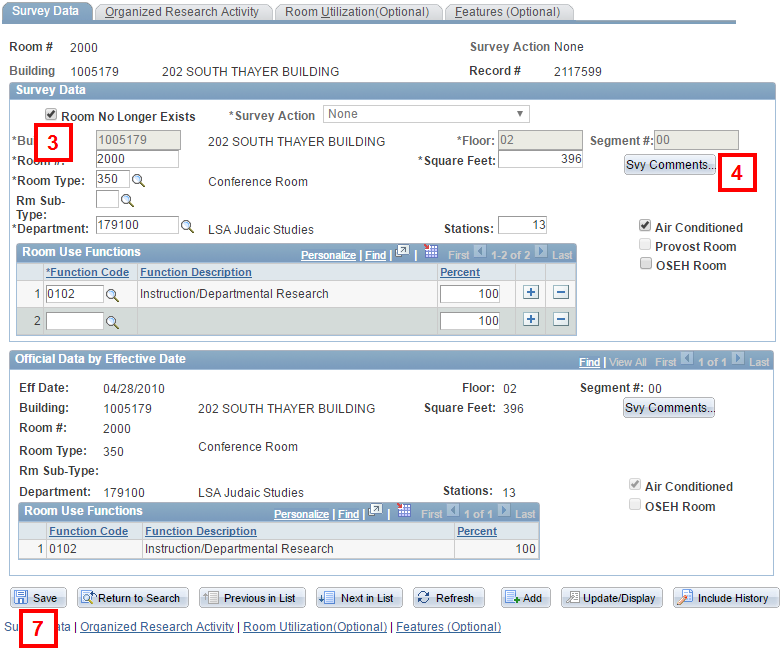
Note: If you are adding square footage to another room, enter the room number to which it will be added.