Overview
A room may be used for a variety of activities related to research, academics, or administration. The M-Pathways Room Utilization (Optional) page is used to enter and track the departments and people that occupy, share, or otherwise use space in a room. This page is not part of the annual Space Survey, but its use may be required by your unit for departmental business process reasons (e.g., to capture data about space that is allocated to faculty for research-related, clinical or academic work).
- The Survey Department is the department responsible for submitting Space Survey data for the room. Using the Room Utilization (Optional) page, a Survey Department can:
- Assign one or several Occupying Departments to a room, by adding a Deptid and Dept% (the room utilization percentage) for each Occupying Department that is using the room.
- Change Person and Role data for any Occupying Department for the room.
- The Occupying Department can be different from, or the same as, the Survey Department. This department occupies, shares, or is loaned space by the Survey Department for the room. The Occupying Department:
- Cannot change the Deptid or Dept% fields.
- Can update the Person and Role data for its department.
- Can add or update Project/Grant data on the Organized Research Activity page.
There are three procedures within this document:
- Use the Find an Existing Value Page to Search
- Add an Occupying Department (Survey Department Only)
- Enter Person and Role Data
Refer to Room Utilization Page – Field Descriptions for detailed definitions of the fields on the Room Utilization (Optional) page.
Navigation
There are two Survey search page options:
- NavBar > Navigator > Space Management > Survey > Survey/ORA/Utilization/Feature
- Use this option to include Room Utilization fields in both the search and search results.
- NavBar > Navigator > Space Management > Survey > Survey/ORA
- Use this option to exclude Room Utilization fields in both the search and search results. This prevents multiple rows for the same room from being returned in the search results.
Both options display the same data on the survey page tabs.
Use the Find an Existing Value Page to Search
- Enter search criteria in one or more of the following fields:
- Building
- Floor
- Room Number
- Department
- Room Type
- Rm Utiliz Occupying Department
- Rm Utiliz Person Status
- Click Search.
- If the data you entered in step 1 is unique to a single room, the page for that room displays.
- If the data you entered applies to more than one room, a list limited by the data displays. Click the desired selection.
Note: You can enter the room Record Number, if known.
Notes:
Add an Occupying Department (Survey Department Only)
The first time the Survey Department uses this page, it is listed as the Occupying Department at 100%. This procedure shows how to record partial occupancy for the Survey Department and another department.
- If multiple departments occupy the room, the sum of Dept % for all departments must equal 100 to save the data.
- To record 100% occupancy by a department other than the Survey Department, overwrite the current row by entering data directly into the fields and saving the page.
- If applicable, click the Room Utilization (Optional) tab.
- Change the occupation percentage for the Survey Department in the Dept % field.
- Click Add Row.
- Enter or Lookup
 the Deptid for the occupying department.
the Deptid for the occupying department. - If applicable per unit policy, enter the Dept ID that will be charged for use of the room in the Cost Deptid field.
- Enter the occupation percentage for the occupying department in the Dept % field.
- Repeat steps 3–6 for each additional occupying department, as applicable.
- Click Save.
Room Utilization (Optional) Tab Screenshot
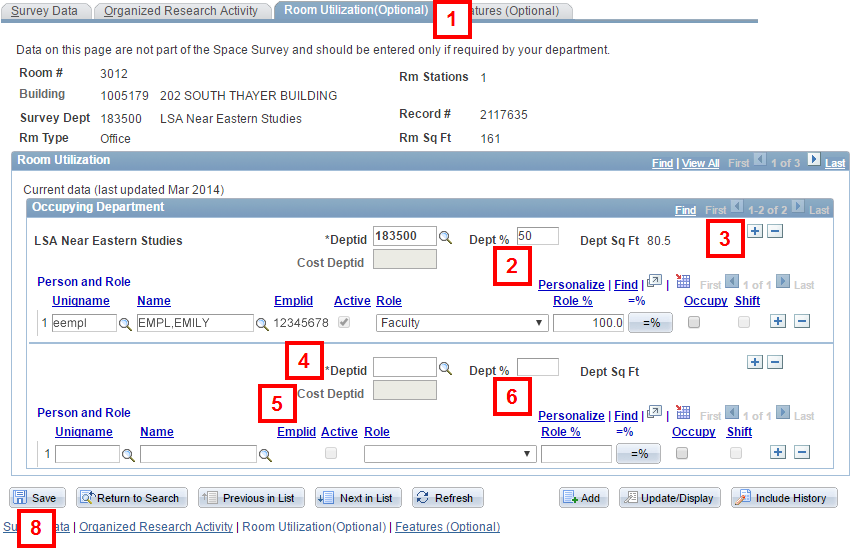
Enter Person and Role Data
Person and Role information identifies who occupies the room and/or is assigned to that space. The illustration below reflects the Survey Department’s view. If you are in the Occupying Department, the Deptid and Dept % fields are grayed out (not modifiable).
- Enter or Lookup
 the Uniqname or Name.
the Uniqname or Name. - Use the <<lastname,firstname>> format if entering the Name.
- The Lookup displays employees (including temporaries), students, and sponsored affiliates, fellows, and emeriti. Scroll right in the Lookup list to view the person’s UM Affiliation, if applicable.
- Select the employee’s role from the Role drop-down list. The values in the Role list may be limited depending on your unit’s business requirements.
- (Optional) Enter the percentage of space assigned to the employee’s role in the Role % field.
- If a Role % is assigned to one person, it must be assigned to each person listed for the same Occupying Department.
- The Role % sum must equal the Dept % for the Occupying Department.
- Click =% to divide the Dept % equally among all people with the same role (e.g., faculty) in the Occupying Department.
- Check the following boxes, if applicable:
- Occupy – if the person physically occupies the room (i.e., has a station or desk in it).
- Shift – if the person occupying the room is a shift worker.
- If applicable, click Add Row to enter data for another individual; then repeat steps 1–4. Repeat as needed (e.g., if a faculty member leads a team of employees in the room, the team members and their roles may each be entered separately).
- Click Save.
Notes:
Room Utilization (Optional) Tab Screenshot
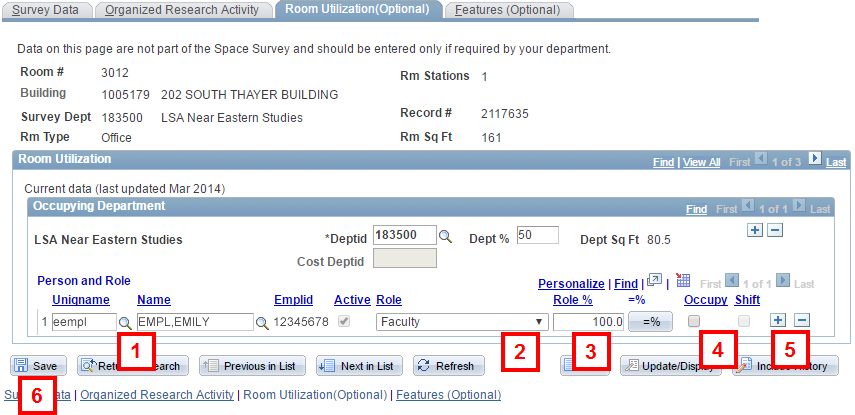
Notes:
Using the *Faculty – Allocated Space Role
The *Faculty – Allocated Space value for the Role field can be used to identify the faculty who are assigned (allocated) a percentage of a room’s space for activities related to research, academics, or administration.
If your department requires the use of this role:
- You cannot save the Room Utilization (Optional) page without having at least one row with this role.
- The Role % must be specified for this role.
The following special values can be associated with the *Faculty – Allocated Space role instead of a name or uniqname.
| Uniqname Value | Name Value | Use These Values When... |
|---|---|---|
| *AVAIL | Unnamed,Available | The space is available for faculty allocation, but no allocation has been made. |
| *NA | Unnamed,Not Allocatable | The space is not appropriate for allocation to faculty. For example, it is a lounge, study room, a conference room, or any room defined as not allocatable by a business rule of the school/college/organization in which your department is a part. |
| *RESERVE | Unnamed,Reserved | The space is reserved for a position that is not yet filled. |
Note: If you are using the Lookup ![]() feature in the Uniqname field, include the asterisk (*) in your search criteria.
feature in the Uniqname field, include the asterisk (*) in your search criteria.
To request that the *Faculty – Allocated Space role be required in M-Pathways for your department, contact the Office of Space Analysis.